In Order to Shutdown a Windows Computer with desktop shortcut, create a desktop shortcut using EasyShutdown Software Application and use the Desktop Shortcut to shutdown computer.
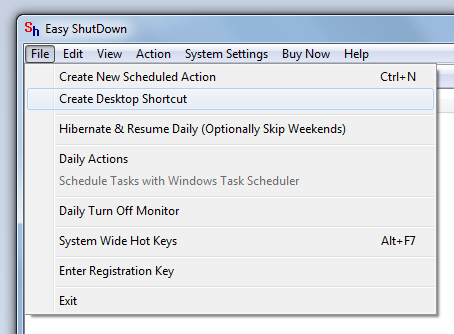
Create Desktop Shortcut Menu Option
The above action will invoke a selection where you can select the shutdown option. Once you select the appropriate option, a desktop shortcut will be created on the desktop. Just like any other shortcut, you can launch it to shutdown windows computer. This shortcut should be able to shutdown a windows 8, windows 7, windows vista, windows xp, windows 200 and other windows computers, provided you do have required rights to shutdown computer. In general if you can see the shutdown option in the start menu, this desktop shortcut will work fine.
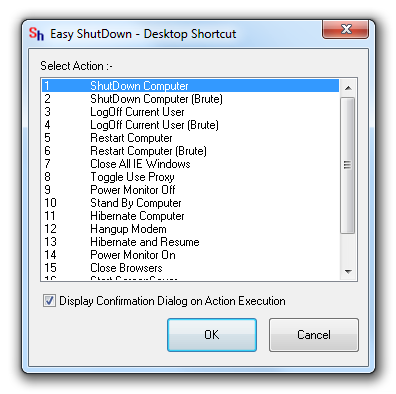
Select Normal or Brute Shutdown with Desktop Shortcut
Before clicking on OK, note that there are two options to shutdown a windows computer. The First option which says Shutdown Computer will initiate a normal shutdown of computer. Once the desktop shortcut is launched it will prompt you to save any unsaved data and in case you do cancel saving of any unsaved documents, the shutdown may be aborted. However the second option which says Shutdown Computer (Brute) will initiate a shutdown of windows computer, but will not wait for saving of any open documents and will be comparatively faster shutdown.