Auto Shut Down your Computer easily every after 1 hour or after any Minutes or number of Hours.
Easily Auto Shut Down your Computer or Laptop every after 1 Hour easily by Installing Easy Shut Down Software Utility.
Auto Shut Down your Computer Automatically after Configuring the Hours or Minutes to Shut Down your Computer in Windows 7, Windows XP, and Windows 7.
Download Easy Shut Down Software Utility on your Computer.
Launch Easy Shut Down Application from your Computer desktop Shortcut.
And Select Create New Scheduled Action.
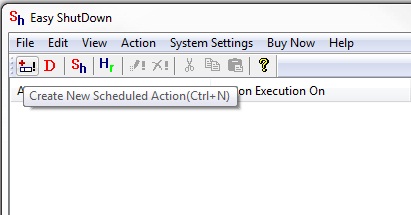
Auto Shut Down Computer
Another window will appear Select Shut Down Computer Action from the Select Action option however you can also Select Shut Down Computer (Brute) which will Shut Down your Computer with force even if any Document are opened unsaved.
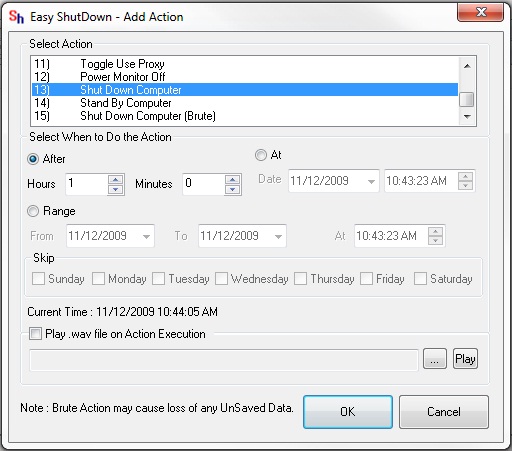
Shut Down Computer
Then Select After option and Enter the Hours and Minutes after how much time do you want to Shut Down your Computer.
I had entered after 1 Hour as i want my Computer to Shut Down every after 1 Hour.
And press OK after Configuring to Save Changes.
And your Computer will Shut Down Automatically every after Specified Minutes or Hours Configured in the Easy Shut Down Application.
As I had Configured to Shut Down my Computer every after 1 Hour so that my Computer will Shut Down Automatically every after 1 Hour.
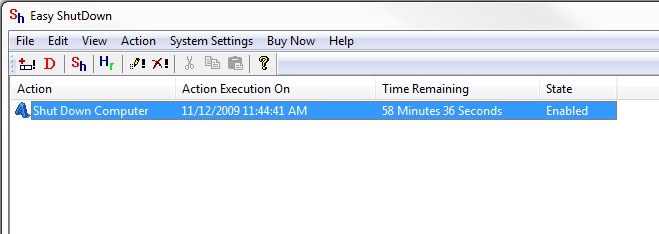
Shut Down Computer Schedule
After pressing OK you can see the Time Remaining to Shut Down your Computer in the easy Shut Down main Application as displayed in the Screen Shot.
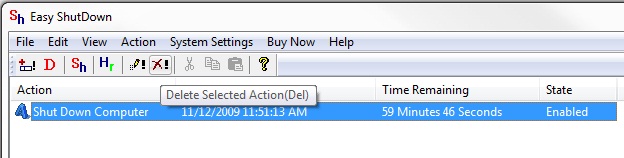
Delete Shutdown Computer Action
To delete the Action added Select the Action and press Delete by going to edit option or you can also delete by Clicking on the Cross Sign on the Easy Shut Down Application as Displayed in the above Screen Shot.