Shutdown your Windows 8 or Windows 8.1 Computer with a Software Utility presented here. The Shutdown Software presented here is a Free to Download Software which is fully functional even in Trial Usages. Download, Install this Auto Shutdown Software and let your Windows 8 or Windows 8.1 Desktop or laptop Computer Shutdown at a specific Date / Time Automatically.
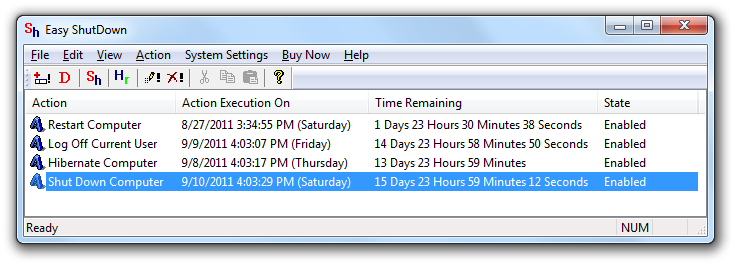
Shutdown PC at configured date and time
This Auto Shutdown Software provides multiple ways in which you can schedule automatic shutdown of any Windows 8 Computer. As displayed in the above screenshot, there are other Windows Control functions available in this Auto Shutdown Software. The Main Screen of the software displays computer control action, displays time interval remaining to initiate shutdown and also displays auto shutdown execution date and time.

Schedule Shutdown of Windows 8 in many controllable ways
The Add Action Screen of this Auto Shutdown Software lets you select the action to be executed on your Windows 8 Computer. The Add Action Screen also allows you to specify when you want to Shutdown your Windows 8 Computer by selecting either fixed duration , at specific date / time and allows you to specify range of dates and specific time when the Windows 8 Computer must shutdown automatically.
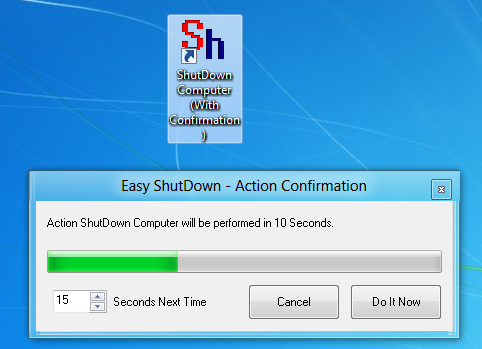
Shortcut to shutdown a windows computer
You can even test the Shutdown Command of this Auto Shutdown Software by creating and launching a Shutdown Shortcut on Desktop. As displayed in the above screenshot a Desktop Shortcut has been created to Shutdown a Windows 8 Computer with Confirmation. As evident from the above screenshot, you can cancel the Shutdown of your Windows 8 Computer using the Cancel button or shutdown the Windows 8 computer immediately using the Do It Now button on the confirmation screen.
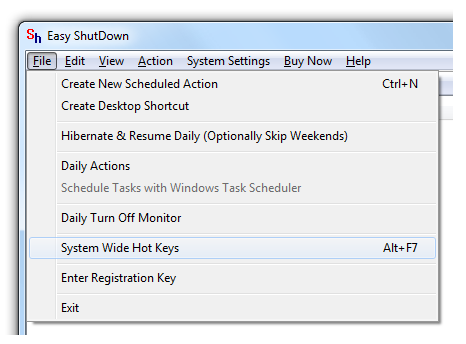
System Wide Shortcut Keys from Easy Shutdown
In case you do love Keyboard Shortcuts, you can use the System Wide Hot Keys option to assign Keyboard Shortcut to Shutdown your Windows 8 Computer. The Computer Control Functions available with the Shortcut Keys are the same as offered using Desktop Shortcut and you can view the list of available actions in the screenshot below.
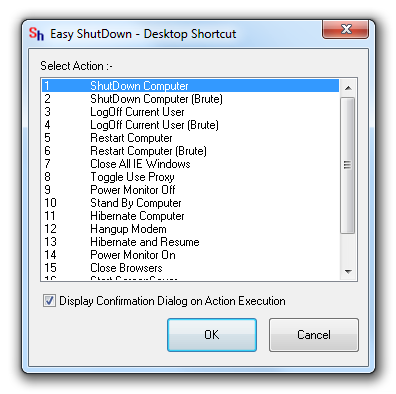
Select Normal or Brute Shutdown with Desktop Shortcut
Note that the Brute Shutdown Action will Shutdown your Windows 8 Computer without allowing you to save any unsaved data. On the other hand the Shutdown Action will initiate Shutdown and will not force Shutdown of Windows 8 if there is any unsaved data on your Windows 8 / Windows 8.1 Computer.
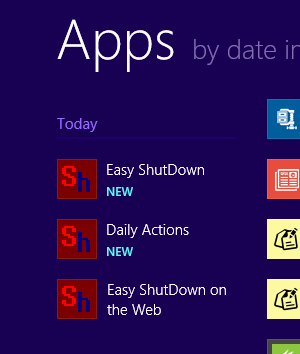
Auto Shutdown Software in Windows 8 Start Menu
During Installation of this Auto Shutdown Software, you can opt to have Desktop Shortcut Created for the Software or alternatively you can launch the Software from the Start Menu of Windows 8 / Windows 8.1 as visible in the above screenshot. Download the Auto Shutdown Software on your Windows 8 or Windows 8.1 Computer and save electricity and Automate Repetitive Shutdown tasks of Windows 8 / Windows 8.1.