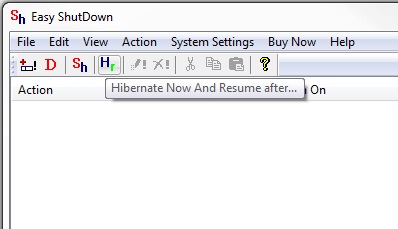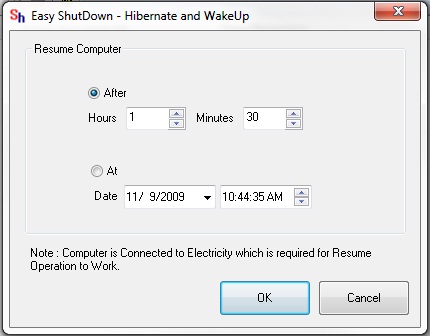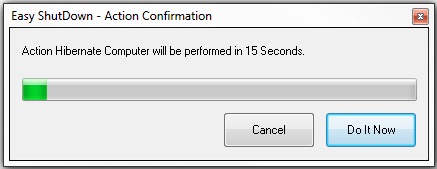Hibernate Now and Resume After feature in Easy Shut Down Software Utility allows the user to Hibernate their Computer now and Configure the after how much Minutes or on which day to Resume the Computer Automatically.
Download & Install Easy Shut Down Software Utility on your Computer.
Launch Easy Shut Down Application from desktop Shortcut Created.
Select Hibernate Now and Resume After option from easy Shut Down Application as displayed in the above Screen shot.
Another small window will appear you can Select After option to Configure after how much Hours or minutes do you want to Resume/ Wake Up your Computer Automatically, Or you can also select At option to Configure on which date and which time do you want to Resume your Computer Automatically.
Lets say we want to Resume/ Wake Up Computer Automatically After 1 Hour 30 minutes so select After option and put 1 Hour in the Hour box and 30 Minutes in the Minutes box and press OK.
After pressing OK a dialog box will appear Confirming you that Action Hibernate Computer will be performed in 15 secs you can press Do It Now to do it Instantly without waiting for 15 secs or you can also Cancel it.
After Hibernating your Computer will Resume After Sharp 1 hour and 30 Minutes as Configured in Easy Shut Down Application. To Resume/ Wake Up your Computer Automatically you should have your Computer Connected to Electricity.
You can also Resume your Computer at Specific date by Selecting the At option and Select the Date and Time when do you want to Resume your Computer.