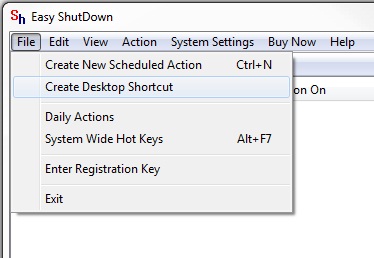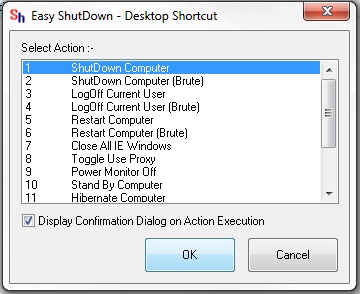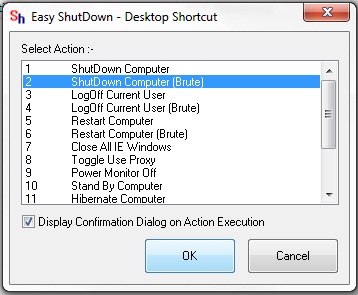Create Shut Down Computer Shortcuts on Desktop to Shut Down your Computers or Laptop easily with Easy Shut Down Software Utility.
Download and Install Easy Shut Down Software Utility.
Launch Easy Shut Down from Desktop Shortcut Created.
Go to File in Easy Shut Down Application and Select Create Desktop Shortcut.
A small window will appear displaying its Actions.
Select the Action Shut Down Computer from the Window and Mark or Unmark on Display Confirmation Dialog on Action Execution, If you Unmark the Confirmation dialog box will not appear before Shut Downing your Computer, and if you Mark it then a Confirmation Dialog box will appear that Windows will Shut Down in 15 secs.
After Selecting the suitable option for you press OK.
Another dialog box will appear that Shortcut Created on Desktop Successfully.
Now you can see Shut Down Computer shortcut created on Desktop, Double Click on that Shortcut will Shut Down your Computer.
To Create Shortcut to Shut Down your Computer with Brute (Force) you should Select Shut Down Computer (Brute) and press OK to Create Desktop Shortcut.
Double Click on Desktop Shortcut Shut Down Computer (Brute) will Shut Down your Computer with Force that Is any unsaved Document will no be saved it will Close all application.